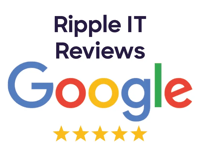Managed IT Services Your Company Will L ve
ve


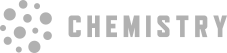

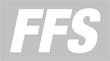





Your managed IT service isn't working when:
IT gets in the way of strategy, which is wrong
To have strategic IT, your MSP has to understand what you're really trying to accomplish – not just an IT strategy, a business strategy. You need a real plan.
You spend too much time dealing with IT
To really get things done, IT needs to be able to execute, without a lot of supervision. That's where our onboarding project teams come in to take things off of your plate.
Your team avoids your IT partner
If your people hate calling IT, they won't. And when they don't, it means things are going undone. Chaos will unwind even the best made plan. Find an MSP that's nice.
Marie Smith Office Manager at Southeast Capital CompaniesRipple did a great job getting our team set up and prepared to work remotely before the shutdown. When it was decided we should work remotely, we were set and ready to go without a glitch!
David Cummings Founder at PardotRipple makes it so we don’t have to stress about anything beyond growing and improving Pardot.
Craig Johnson Founder & President, MatchsticRipple allows me to keep Matchstic pure and focus solely on what we do, which is the best way to run a business.
Karen Houghton VP of Atlanta Tech VillageWe do business with Ripple because they are people we trust. Not only did they install our entire wireless system, but they provide us with ongoing support.
Rusty Holcombe CEO, Holcombe FinancialThe most valuable part for me is the ability to focus on my work and not have to worry about issues I don’t know how to fix; the Ripple team delivers that completely.
Becky OMara Project Manager at MatchsticRipple has given us great ideas for improving our processes and technology, which allows us to focus on our work.
Rob Forrester COO at The DeMoss GroupRipple has proven to be a fantastic IT partner and has made my life a lot easier. They go above and beyond for our firm.
Glenn McGonnigle General Partner at TechOperatorsRipple handled the project very professionally. We will look to them for more projects in the future.
With Ripple you will:
Have a plan
Expert advice to help you plan the next steps for your business.
Get things done
Actually delivering on those plans on paper. What a relief.
Make support easy
Everything from servers to handhelds, cloud to wiring closet.
We understand that a lot of companies feel burned by picking the wrong IT partner. It's frustrating, expensive, and makes everything harder.
That changed for companies that decided to ♥ their IT.

Matchtic is a brand identity house who needed an Atlanta managed IT partner that understood creative agencies and their special needs. They choose Ripple.

Atlanta Tech Village is the 4th largest technology hub in the United States, and they needed a strong, secure local Atlanta managed IT services that could keep up. They called Ripple.
Just 3 easy steps to get modern managed IT that your whole company will ♥
1. Schedule a Consultation
Schedule a consultation and get a plan
2. Easy Transition
Our onboarding team does all the heavy lifting for a smooth transition.
3. Back to Work
Your whole team gets back to work with an MSP they ♥
We know how to help growing companies because we are one. Proudly named to the Inc. 5000 four years in a row.
- 20172018 20192020